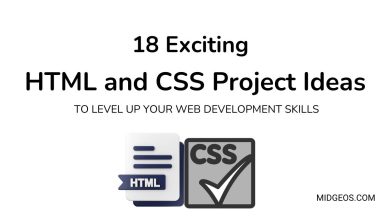Learn HTML for Beginners: An Exciting and Easy Guide

If you’re just starting out with web development, learning HTML is the perfect first step. HTML (HyperText Markup Language) is the foundation of web pages, and understanding it will give you the ability to create your own websites from scratch.
In this guide, we’ll walk you through the essentials of HTML for beginners, including how to insert images, structure content, and access valuable resources like PDF guides and books.
- Related Post: 18 Exciting HTML and CSS Project Ideas to Level Up Your Web Development Skills
Whether you’re looking for an online course or the best book to learn HTML, this article has everything you need to get started.
1. Learn HTML for Beginners
1.1 What is HTML?
HTML, or HyperText Markup Language, is the standard language used to create web pages. It’s the foundation of any website, defining the structure and content of the page. HTML tells your web browser how to display text, images, and other elements on a webpage. It’s the starting point for anyone who wants to build or understand the web.
1.2 The Importance of HTML in Web Development
HTML is the backbone of web development. Without it, web pages would have no structure. HTML provides the essential framework that allows other technologies like CSS (Cascading Style Sheets) and JavaScript to bring websites to life with style and interactivity. Learning HTML is the first step toward becoming a proficient web developer.
1.3 Brief History of HTML
HTML was created by Tim Berners-Lee in 1991. Over the years, it has evolved significantly, with HTML5 being the latest version. HTML5 introduced many new features, such as semantic elements and multimedia support, which have made it easier to create more dynamic and accessible websites.
1.4 Common Uses of HTML
HTML is used to create web pages, emails, and web-based applications. Whether you’re building a personal blog, an online store, or a professional portfolio, HTML is the key to laying down the structure of your content.
2. Basic Structure of an HTML Document
2.1 The Essential HTML Tags
An HTML document is made up of various elements enclosed in tags. The most essential tags include <html>, <head>, and <body>. These tags define the beginning and end of an HTML document and contain all other elements.
2.2 Understanding the <html>, <head>, and <body> Tags
- The <html> tag wraps the entire content of the page.
- The <head> tag contains meta-information about the document, such as its title, links to CSS files, and character set declarations.
- The <body> tag holds all the content that will be displayed on the web page, including text, images, and other media.
2.3 Creating Your First HTML Document
To create your first HTML document, start with a simple text editor like Notepad or any code editor like Visual Studio Code. Begin with the <!DOCTYPE html> declaration, followed by the <html>, <head>, and <body> tags. Inside the <body> tag, you can add a heading using the <h1> tag, and save your file with a .html extension. Open this file in a web browser, and you’ll see your first HTML page.
3. HTML Elements and Attributes
3.1 What Are HTML Elements?
HTML elements are the building blocks of web pages. They are defined by a start tag, some content, and an end tag. For example, <p>This is a paragraph.</p> is a paragraph element. Elements can be nested within each other to create complex structures.
3.2 How to Use Attributes in HTML
Attributes provide additional information about HTML elements. They are always included within the start tag and usually come in name/value pairs like class=”classname”. Attributes can control aspects such as the element’s appearance or behavior, like src for images or href for links.
3.3 Commonly Used HTML Tags and Their Attributes
Some commonly used HTML tags include:
- <a>: Defines a hyperlink.
- <img>: Embeds an image in the document.
- <div>: Groups block-level content.
- <span>: Groups inline content. Each of these tags can have attributes that modify their behavior, such as href for <a> or src for <img>.
4. Text Formatting in HTML
4.1 Using Paragraphs <p>
The <p> tag is used to define a paragraph. It automatically adds space above and below the text, making it easier to read.
4.2 Heading Tags <h1> – <h6>
Headings are used to define the structure of your content. There are six levels of headings, <h1> being the most important and <h6> the least. Headings help organize content and are important for SEO.
4.3 Emphasizing Text with <strong> and <em>
To emphasize text, you can use the <strong> tag for strong emphasis (typically bold) and <em> for mild emphasis (typically italic). These tags help highlight important content and improve the accessibility of your web pages.
4.4 Creating Lists
HTML allows you to create both ordered (<ol>) and unordered (<ul>) lists. Lists are useful for displaying items in a structured format. Each list item is defined with an <li> tag.
5. Working with Links and Images
5.1 Adding Links with <a> Tag
The <a> tag is used to create hyperlinks. The href attribute specifies the destination URL. Links can open in the same tab, a new tab, or even trigger other actions, such as downloading a file.
5.2 Inserting Images with <img> Tag
To add images to your webpage, use the <img> tag with the src attribute pointing to the image file. You can also include an alt attribute to provide alternative text for screen readers, which improves accessibility.
5.3 Linking Images and Creating Image Maps
You can turn an image into a clickable link by wrapping it in an <a> tag. Image maps allow you to define clickable areas within a single image that can link to different destinations.
6. Building Tables in HTML
6.1 Basic Table Structure
Tables in HTML are created using the <table> tag. Rows are defined by <tr> tags, and data within each row is enclosed in <td> tags. The <th> tag is used for table headers, which typically appear bold.
6.2 Adding Rows and Columns
Adding rows and columns to a table is simple. Each <tr> tag represents a new row, and within it, each <td> tag represents a new column or cell. You can create complex tables by adding more rows and columns as needed.
6.3 Merging Cells with colspan and rowspan
The colspan and rowspan attributes allow you to merge cells horizontally or vertically. This is particularly useful for creating headers that span multiple columns or rows in a table.
6.4 Styling Tables
Tables can be styled using CSS. You can control the borders, padding, and alignment to make your tables more visually appealing. Adding alternating row colors (striped tables) is a common practice to improve readability.
7. Creating Forms in HTML
7.1 Introduction to HTML Forms
Forms are essential for collecting user input. An HTML form is created using the <form> tag, which contains various input elements like text fields, checkboxes, and buttons.
7.2 Common Form Elements (<input>, <textarea>, <button>, etc.)
The <input> tag is versatile and can be used for text fields, passwords, checkboxes, radio buttons, and more. <textarea> is used for multi-line text input, and <button> is used to submit the form or trigger other actions.
7.3 Form Attributes and Validation
Form attributes like action, method, and enctype define how form data is sent to the server. HTML5 also provides built-in form validation features, such as required, pattern, and maxlength, which ensure users submit valid data.
8. Understanding HTML5 Semantic Elements
8.1 What Are Semantic Elements?
Semantic elements clearly describe their meaning in a way that both developers and browsers can understand. This improves the readability of your code and accessibility for users.
8.2 Key HTML5 Semantic Elements: <header>, <nav>, <section>, <article>, <footer>
HTML5 introduced several new semantic elements, such as:
- <header>: Defines the header of a page or section.
- <nav>: Contains navigation links.
- <section>: Groups related content.
- <article>: Represents an independent piece of content.
- <footer>: Defines the footer for a page or section. Using these elements makes your HTML more meaningful and improves SEO.
9. Styling HTML with CSS Basics
9.1 Introduction to CSS
Cascading Style Sheets (CSS) is used to style HTML elements. While HTML defines the structure of a webpage, CSS controls its appearance, including colors, fonts, and layout.
9.2 Inline CSS vs. External CSS
CSS can be applied in three ways: inline (within HTML tags using the style attribute), internal (within a <style> tag in the <head>), and external (using a separate CSS file). External CSS is the preferred method as it keeps HTML and CSS separate, making your code cleaner and easier to maintain.
9.3 Basic Styling: Colors, Fonts, and Layouts
CSS allows you to apply styles to elements using selectors. You can change text color, font size, background color, and layout properties such as margin and padding. With CSS, you can transform a plain HTML document into a visually appealing webpage.
10. Multimedia in HTML
10.1 Adding Videos with <video> Tag
The <video> tag allows you to embed videos directly into your webpage. You can include multiple sources with different formats to ensure compatibility across all browsers.
10.2 Embedding Audio with <audio> Tag
Similar to videos, you can embed audio files using the <audio> tag. Controls like play, pause, and volume adjustment can be added to enhance the user experience.
10.3 Using <iframe> to Embed External Content
The <iframe> tag is used to embed content from another source, such as a Google Map or a YouTube video, directly into your webpage. This is useful for integrating third-party content without having to upload the media yourself.
11. HTML Best Practices for Beginners
11.1 Writing Clean and Readable Code
Clean code is easy to read and maintain. Use proper indentation and whitespace to make your HTML more readable. Consistent naming conventions and avoiding unnecessary complexity are key to writing clean code.
11.2 Commenting Your Code
Comments in HTML are added using <!– comment –>. They are invisible to users but can help you and other developers understand the purpose of specific parts of your code. Comments are especially useful in complex projects or when working in teams.
11.3 Proper File and Folder Structure
Organizing your files and folders logically makes your project easier to navigate. Store images in an images folder, stylesheets in a css folder, and scripts in a js folder. This practice not only keeps your project tidy but also enhances its scalability.
12. Common Mistakes to Avoid
12.1 Overlooking Closing Tags
One of the most common mistakes beginners make is forgetting to close tags. Most HTML tags require an opening and a closing tag. Forgetting to close a tag can lead to unexpected behavior on your webpage.
12.2 Improper Nesting of Elements
HTML elements should be nested correctly. For instance, a <div> should not be closed before all of its child elements are closed. Improper nesting can break your layout and cause errors.
12.3 Forgetting to Use DOCTYPE
The <!DOCTYPE html> declaration should be at the very top of every HTML document. It tells the browser what version of HTML you are using and ensures that your page is rendered correctly.
13. HTML Development Tools
13.1 Best Text Editors for HTML
Text editors like Visual Studio Code, Sublime Text, and Atom are popular choices for HTML development. They offer features like syntax highlighting, code completion, and extensions that make coding faster and easier.
13.2 Using Browser Developer Tools
Modern browsers come with built-in developer tools that allow you to inspect and debug your HTML code in real-time. These tools are invaluable for troubleshooting issues with your web pages.
13.3 Online HTML Validators and Debuggers
Tools like the W3C Markup Validation Service help you check your HTML code for errors. Regularly validating your code ensures that it adheres to web standards and is compatible across different browsers.
14. Practical HTML Projects for Beginners
14.1 Building a Simple Personal Webpage
Start by creating a simple personal webpage. Include a heading, a few paragraphs, images, and links. This project will help you practice the basics of HTML and understand how to structure a webpage.
14.2 Creating a Basic Contact Form
Design a basic contact form with input fields for name, email, and message. This project will introduce you to HTML forms and how to handle user input.
14.3 Designing a Portfolio Page
A portfolio page showcases your work and skills. Include sections for projects, skills, and contact information. This project will give you hands-on experience with HTML, CSS, and possibly even JavaScript.
15. Continuing Your Learning Journey
15.1 Learning CSS and JavaScript
After mastering HTML, the next step is to learn CSS for styling and JavaScript for interactivity. These three technologies form the foundation of front-end web development.
15.2 Joining HTML Communities and Forums
Join online communities like Stack Overflow, Reddit, or HTML forums where you can ask questions, share knowledge, and learn from other developers.
15.3 Recommended HTML Resources and Tutorials
There are countless resources available online for learning HTML, including W3Schools, Mozilla Developer Network (MDN), and Codecademy. These platforms offer tutorials, examples, and exercises to help you deepen your understanding of HTML.
FAQs
1. What is the best way to learn HTML for beginners?
The best way to learn HTML for beginners is to start with hands-on practice. Begin by creating simple web pages, experimenting with different HTML tags, and gradually building more complex projects. Online tutorials and courses can provide guidance, but real learning comes from doing.
2. How long does it take to learn HTML?
The time it takes to learn HTML depends on your prior experience and the amount of time you dedicate to learning. However, most beginners can grasp the basics of HTML within a few weeks of consistent practice.
3. Do I need to learn HTML before learning CSS and JavaScript?
Yes, learning HTML first is essential because it forms the foundation of web development. CSS and JavaScript build on HTML, so understanding it is crucial before moving on to these more advanced topics.
4. Can I build a website using only HTML?
While you can create a basic website using only HTML, it will lack styling and interactivity. To create a fully functional website, you’ll need to use CSS for styling and JavaScript for dynamic content.
5. What tools do I need to start learning HTML?
To start learning HTML, all you need is a text editor like Notepad (Windows) or TextEdit (Mac). However, using a code editor like Visual Studio Code or Sublime Text can make coding easier with features like syntax highlighting and code suggestions.
6. Where can I practice writing HTML code?
You can practice writing HTML code on your computer using a text editor or in online coding environments like CodePen, JSFiddle, or Repl.it. These platforms allow you to write and preview HTML code directly in your browser.
7. What is the full meaning/form of HTML?
HTML stands for Hypertext Markup Language.
Learning HTML for beginners is a rewarding journey that opens up countless opportunities in web development.
With the right resources—whether it’s a downloadable PDF guide, an online course, or a book—you can build a solid foundation in HTML and even start exploring JavaScript.
As you continue your learning path, remember that mastering HTML is just the first step in becoming a skilled web developer. Keep practicing, experimenting, and building, and you’ll see your skills grow in no time!